Killer features: Article-to-Video player
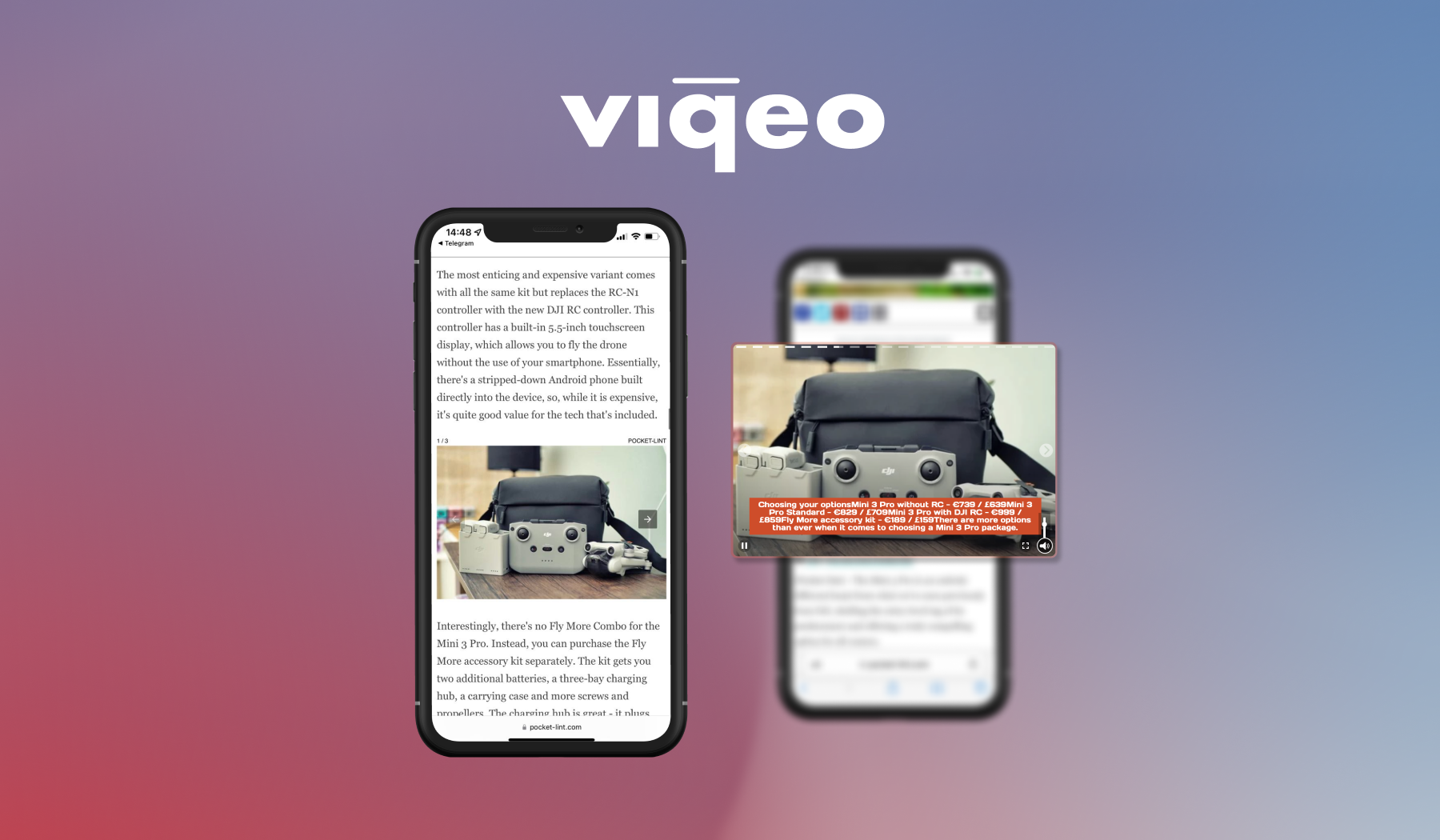
Looking for more Google-compliant in-stream inventory, but don't have enough time to produce it? Let Viqeo do the job.
What is an Article-to-Video player?
Article-to-Video player is an AI-powered tool which allows publishers to automatically convert their articles into premium in-stream video inventory.
How does it work? Viqeo “reads” your article, pulls out its visuals and combines them with relevant key phrases to prepare a monetizable video.
Not just any video, but a video that respects all Google's criteria for in-stream and offers up to 100% viewability (see example at the bottom).
Viqeo can send ad requests to the server before the player is initiated, and your video can be displayed only after confirming an ad impression. Thus you enjoy a 100% ad fill rate.
Article-to-Video player vs. Content recommendations
Just a few points on why Article-to-Video player is superior to any content recommendations:
- Complete automation supported by AI-based algorithms significantly facilitates your workflow.
- A video that is 100% in-sync with the original article eliminates the risks of sharing irrelevant content.
- Featured image player placement at the top of the page combined with player Sticky-mode guarantees up to 100% viewability and VCR (video completion rate).
- A brand new player positioning (over the featured image) with player's auto-sizing capabilities provides an additional ad placement. No harm done to any running ad campaigns ;)
- Additional premium ad inventory for advertisers allows them to maximize their campaign performance.
- One line of code for one website makes the workflow as basic as a simple copy-paste action.
How to set up an Article-to-Video player?
Create a player once and afterwards simply embed one line of code into any article on your website to get your Article-to-Video player running.
Here are the details:
-
Create an Article-to-Video player
- "In article" position puts the player exactly where you embed the code;
- "Above element" position requires you to specify a CSS-Selector for the element;
- "Shown only if video is available" guarantees that the player will only be shown if the video has finished processing. Otherwise, the player won't be shown;
- "Shown only with advertising" allows for the player to only be shown if the given impression has already been sold.
-
Copy the player's embed code and paste it into the website.
Example article
| Source article | Article-to-Video |
|---|---|
| pocket-lint.com | The Mini 3 Pro review |
